MyWord KJV — The hot text Bible browser
Robert J. Brown
© 2004, 2006, 2008
Elijah Laboratories Inc.
|
Abstract:
MyWord KJV is a web based Bible browsing program. It is free for
anyone with web access to use. It is derived entirely from public
domain texts, so only the software that makes it work is copyrighted.
The goal of this project is to make the most usable Bible browser on
the web. This means that the display should look as much like what
you would see when you open the pages of a bound paper Bible as
possible. Almost everything on the page is mouse-clickable: it will
highlight when the mouse is over it, and clicking on it will produce
some usefull effect — usually taking you to a reference of some
sort. You can search by chapter and verse, or by keywords in English,
Hebrew, and Greek. More complex searches are also possible.
|
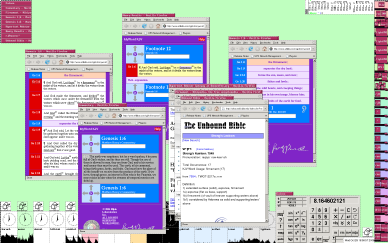
The author's Linux desktop running MyWord KJV
Table of Contents
Dedication
The development of this program began in 2004, and has been a spare
time activity of mine since that time. I first became a Christian in
1978, and three people in particular were extremely influential in my
conversion: the Rev. Clifford Jones of Pompano Beach FL (my first
pastor, and the man who led me to God), the Rev. Jeff Arnold of
Gainsville FL, and the late Rev. "Doc" C. C. Gosey of Cincinnati OH.
Bro. Gosey was a "walking Bible". He was well known for his
elaboration of the Bible charts originally published by Larkin. He
could quote a verse if he was given the book, chapter, and verse, or
if given the words, he could identify its book, chapter and verse. He
could also do this if given a fragment of a verse. He did this all
from memory. His preaching was very powerful.
While I was able to count all three of these men as friends, and they
all spent many hours one on one with me during the months leading up
to my conversion, teaching me from the Bible, it is in memory of the
the "walking Bible" himself, Bro. C. C. Gosey, that the MyWord KJV
program is dedicated.
Why KJV?
MyWord KJV uses the Authorized King James Version of the Holy Bible.
Other versions are not supported, nor are they expected to be. The
reasons for using the KJV are simple and pragmatic. The text of the
KJV is freely available. Most scholarly references in the English
language are keyed to the KJV, especially the older ones that are now
in the public domain.
This is not King James dogmatism; it is simple pragmatics. If MyWord
KJV is to be freely available, it must be derived from freely
available sources. The KJV and the references coupled to it best suit
this requirement. There is no claim here that the KJV is the most
accurate translation, nor is there any claim that it is not! It is
simply that the KJV best suits the needs and goals of the MyWord KJV
Bible browser program.
The KJV text used in MyWord KJV was derived from "The 1769 Authorised
Version with The 1833 Webster Update" as supplied in "The Online
Bible" Version 6.11 ©1994, Woodside Bible Fellowship. The most
recent version is available for free download at:
http://www.online-bible.com/winonlinebible.html#downloads
Features
It is a goal of this program to present a highly readable and familiar
looking display of the Bible. To that end, typography is important:
- Chapters are divided into sections by subtitles. A summary view
will show only those subtitles, providing a quick way to see what
material a chapter covers.
- Each verse is clearly delineated by a fine separating line.
- Each verse is identified by its book, chapter, and verse, and in a
form (Ge 1:1) that may be used as a search key.
- Paragraph symbols (¶) are properly displayed.
- Italics are used in the conventional manner to indicate
wording added by the translators to clarify the text.
- The tetragrammaton is properly indicated by "LORD" to distinguish it from "Lord", as this has
significance in interpretation.
- The words of Jesus are indicated by red
letters, after the convention of many paper Bibles.
- Footnotes are indicated by superscripts, and the phrase
to which they apply is indicated by underlining. (Microsoft
Internet Explorer does not properly display this underlining;
Mozilla Firefox does.)
Other features include:
- Any complete chapter may be played as an mp3 audio track, recorded
in a live human voice.
- Each verse is one click away from the associated discussion in
Matthew Henry's Concise Commentary.
- Each word in the text of the Bible is one click away from its
dictionary and encyclopedia entry, and from its Hebrew or Greek word
entry in Strong's Lexicon.
- An advanced searching capability allows verses to be looked up by
book, chapter, and verse entry, such as Joh 3:16. This
supports a wide variety of formats that are used in the literature.
Just enter the book, chapter, and verse into the search form and hit
return. A new window will pop up containing the verse at the top,
highlighted in yellow.
- Multiple verses may be retrieved by entering several references at
once, such as: Jer 36:10-12, 36:26,32, Mat 13:52. In the case
of multiple passages, each passage will be highlighted in alternating
pink and green colors to make it easier to see where the breaks
between passages are.
- A keyword search capability allows searching for verses that
contain a keyword. All verses that match the search criteria will be
displayed, with the matching words highlighted with a colored
background.
- The keyword may be given in English, or, using the Strong's
number, in Hebrew or Greek. Hebrew Strong's numbers have a leading
zero to distinguish them from the Greek words of the same number. The
background will be highlighted yellow for English, tan for Hebrew, and
green for Greek.
- If more than 50 verses match, a table listing the book, chapter,
and verse will be displayed instead of all the actual verses.
Clicking on an entry in the table will pop up a window containing the
chapter with the verse at the top, highlighted in yellow.
- A boolean AND search may specify words that must all be in the
verse.
- A boolean AND-NOT search may specify words that must not be in the
verse.
- A boolean OR search may specify several words. If any of these
words are in a verse, that verse will be displayed.
- Compound searches may specify a mix of English and Strong's
numbers.
- Searches may be over the entire Bible (the default), or they may
be constrained to a specific range of verses. The range is specified
in exactly the same way as for multiple verses as described above.
- Margin references in black for The New Chain Reference
Bible, by Frank Charles Thompson, B. B. Kirkbride Bible Co. Inc.,
Indianapolis, 1934. (out of copyright)
- Index from The New Chain Reference Bible, by Frank Charles
Thompson, B. B. Kirkbride Bible Co. Inc., Indianapolis, 1934. (out of
copyright)
- Gazeteer of places keyed to Google Maps from www.OpenBible.Info.
- Margin references in white to the Gazeteer.
- The URL always contains all the information needed to re-display
the page.
- The displayed query results page may be bookmarked.
- The URL may be copied and pasted into an email, another web page,
etc. When you are composing an email or the body of a web page, you
can paste that URL into it, and it will display the MyWord KJV page
when it is clicked on later.
- You can use the URL for the contents of a frame or an iframe in a
web page, and all the hot text features will be present right in the
middle of your document.
The Page Layout
When MyWord KJV is first started, it opens at Genesis chapter 1. The
following describes the various components of this page. Most other
pages are similar; the differences will be noted when those pages are
discussed.
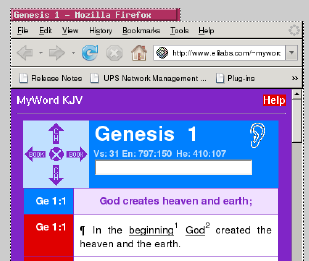 The picture at left shows the top portion of a typical browser window
displaying Genesis 1. The color scheme of white, red, blue, and
purple comes from the colors of the curtains of the tabernacle.
It should be noted that MyWord KJV makes extensive use of pop-up
windows. In order for this to work properly, your browser needs to
allow pop-ups from this site. Don't allow pop-ups from every site, or
you will be bombarded by annoying commercials. MyWord KJV will never
use pop-ups for anything other than displaying Bible information. If
you do not enable pop-ups for this site, you will not see all the
information that you should.
The first thing you should know about is the "Help" button on the
right side at the top. Clicking on this button will pop up a window
containing the Help Page that you are now viewing.
The picture at left shows the top portion of a typical browser window
displaying Genesis 1. The color scheme of white, red, blue, and
purple comes from the colors of the curtains of the tabernacle.
It should be noted that MyWord KJV makes extensive use of pop-up
windows. In order for this to work properly, your browser needs to
allow pop-ups from this site. Don't allow pop-ups from every site, or
you will be bombarded by annoying commercials. MyWord KJV will never
use pop-ups for anything other than displaying Bible information. If
you do not enable pop-ups for this site, you will not see all the
information that you should.
The first thing you should know about is the "Help" button on the
right side at the top. Clicking on this button will pop up a window
containing the Help Page that you are now viewing.
 The other item at the top of the page is to the left: the phrase
"MyWord KJV". When you click on this, it will take you back to
Genesis 1.
The other item at the top of the page is to the left: the phrase
"MyWord KJV". When you click on this, it will take you back to
Genesis 1.
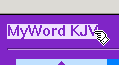
The Navigation Cross
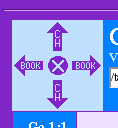 The next item to understand is the navigation cross. This is the
cross-like figure, pictured to the left, in the light blue square to
the left at the top and bottom of the page. Placing the mouse over
any of the dark purple arrows or the circle in the middle will turn
that object red instead of purple. If the object is grey, then it is
not available on that page.
The next item to understand is the navigation cross. This is the
cross-like figure, pictured to the left, in the light blue square to
the left at the top and bottom of the page. Placing the mouse over
any of the dark purple arrows or the circle in the middle will turn
that object red instead of purple. If the object is grey, then it is
not available on that page.
-
Clicking on the arrow pointing to the right will take you to the next
book.
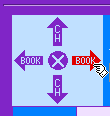
- Clicking on the arrow pointing to the left will take you to the
previous book.
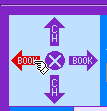
- Clicking on the arrow pointing up will take you to the previous
chapter.
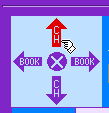
- Clicking on the arrow pointing down will take you to the next
chapter.
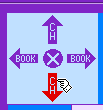
- Clicking on the circle in the center will close that page.
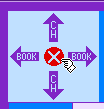
Other Header and Footer items
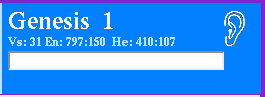 The remaining items of interest in the header and footer are in the
dark blue rectangle to the right of the navigation cross.
The remaining items of interest in the header and footer are in the
dark blue rectangle to the right of the navigation cross.
- Clicking on the book name will pop up a page containing Matthew
Henry's summary of that book.
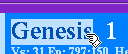
- Clicking on the chapter number will pop up a page containing
Matthew Henry's summary of that chapter.
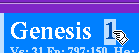
- Clicking on the ear to the right will play an audio recording of a
human reading the chapter. If no ear is displayed, then the page is
not a single complete chapter, and cannot be played in audio.

If the page is a complete chapter, then under the Book name and
chapter number in the dark blue rectangle is a line of light blue
text. This line gives textual statistics for the chapter.

- The number following "Vs:" is the number of verses in the chapter.
- The two numbers following "En:" are the total number of English
words in the chapter, and the number of different English words in the
chapter.
- The two numbers following "He:" or "Gr:" are the total number of
Hebrew or Greek words in the chapter, and the number of different
Hebrew or Greek words in the chapter.
 The long white rectangle at the bottom of the dark blue rectange in
the header and footer is the search form. Search and retrieval
commands are entered here. When the "Enter" key is pressed after such
a command has been entered, the search is performed, and the query
results are displayed in a new window. Searching and search commands
will be covered in a later section.
The long white rectangle at the bottom of the dark blue rectange in
the header and footer is the search form. Search and retrieval
commands are entered here. When the "Enter" key is pressed after such
a command has been entered, the search is performed, and the query
results are displayed in a new window. Searching and search commands
will be covered in a later section.
The Actual Text Part of the Page
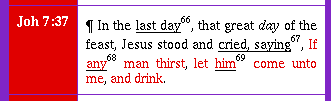 The actual text part of the page is divided into two columns. The
left column contains the book, chapter, and verse identifier, and the
right column contains the text of the verse. Each verse is separated
from the next by a thin line.
The actual text part of the page is divided into two columns. The
left column contains the book, chapter, and verse identifier, and the
right column contains the text of the verse. Each verse is separated
from the next by a thin line.
Hot Text
All of the words in the text are "hot". If you hover the mouse over a
word, it will become highlighted with a light blue background, unless
it is over red text, in which case the background will be pink:
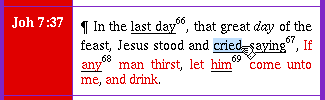 If you look at the bottom of the browser window, you will see:
If you look at the bottom of the browser window, you will see:
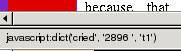 This shows that the Strong's number for the highlighted word "cried"
is 2898. The "t1" indicates new testament, so it is Greek. The old
testament will show "t0", and indicates Hebrew. When searching,
Hebrew word Strong's numbers need to be entered with a leading zero to
differentiate them from the Greek Strong's numbers. Due to the nature
of translation from Hebrew or Greek into English, some English words
do not have Strong's numbers associated with them.
If you click on a word that has an associated Strong's number, three
windows will pop up: the Strong's Lexicon entry for that word, the
Wikipedia encyclopedia entry for that word, and the Webster's
Hypertext Dictionary entry for that word.
This shows that the Strong's number for the highlighted word "cried"
is 2898. The "t1" indicates new testament, so it is Greek. The old
testament will show "t0", and indicates Hebrew. When searching,
Hebrew word Strong's numbers need to be entered with a leading zero to
differentiate them from the Greek Strong's numbers. Due to the nature
of translation from Hebrew or Greek into English, some English words
do not have Strong's numbers associated with them.
If you click on a word that has an associated Strong's number, three
windows will pop up: the Strong's Lexicon entry for that word, the
Wikipedia encyclopedia entry for that word, and the Webster's
Hypertext Dictionary entry for that word.
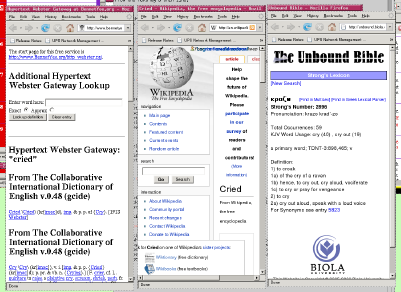 This dictionary window frequently includes entries from Easton's or
Hitchcock's Bible dictionaries in addition to the more usual English
dictionary entries.
This dictionary window frequently includes entries from Easton's or
Hitchcock's Bible dictionaries in addition to the more usual English
dictionary entries.
The Treasury of Scripture Knowledge
In addition to the hot text feature coupling every word in the Bible
to the above three reference works, MyWord KJV also is hot linked to
"The Treasury of Scripture Knowledge", written by R. A. Torrey and
first published in 1836. It is the most comprehensive list of
cross-references ever assembled. It links each reference point to a
set of Bible verses, letting the Bible be its own commentary.
The superscript numbers embedded in the text are associated with the
underlined words and linked to The Treasury of Scripture Knowledge.
When you point to one of these superscript numbers with the mouse, its
background is highlighted in light purple:
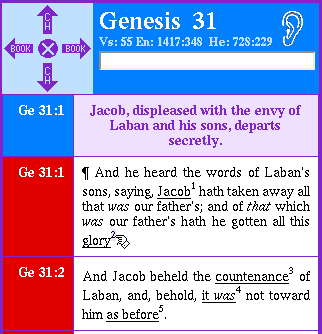 When you click on the superscript number, a window pops up containing
the original passage highlighted in yellow, with the underlined
referrenced portion highlighted in light purple. This is followed by
either some commentary highlighted in light purple, or a set of verses
that are related to the underlined portion, or both:
When you click on the superscript number, a window pops up containing
the original passage highlighted in yellow, with the underlined
referrenced portion highlighted in light purple. This is followed by
either some commentary highlighted in light purple, or a set of verses
that are related to the underlined portion, or both:
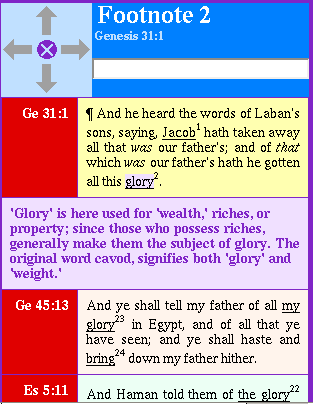 All of the text displayed in the new window is mouse sensitive, and
may be clicked on just like the text in a whole chapter display. If
you click on the book, chapter, and verse in the left column, it will
pop up a window containing the entire chapter that contains that
verse, with that verse highlighted in yellow.
All of the text displayed in the new window is mouse sensitive, and
may be clicked on just like the text in a whole chapter display. If
you click on the book, chapter, and verse in the left column, it will
pop up a window containing the entire chapter that contains that
verse, with that verse highlighted in yellow.
Matthew Henry's Concise Commentary
Matthew Henry (1662-1714) was a Welsh-born, English Presbyterian
nonconformist minister and Bible commentator. Matthew Henry's Concise
Commentary is a commentary on the entire Bible.
When an entire chapter is being displayed in a window, the left column
containing the book, chapter, and verse is mouse sensitive. Hovering
over it will highlight it:
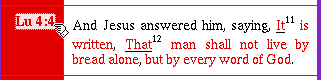 Clicking on it will pop up a window containing the associated
commentary:
Clicking on it will pop up a window containing the associated
commentary:
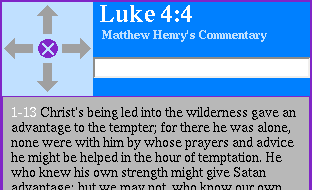 Any scriptural references will appear with white text instead of
black. Clicking on these will pop up a window containing the
referrenced verses.
Any scriptural references will appear with white text instead of
black. Clicking on these will pop up a window containing the
referrenced verses.
Subtitles
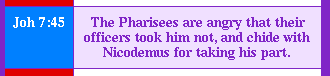 In addition to the actual verses, there are also subtitles. Verses
have a white background, and their identifier in the left column has a
red background. Subtitles have a light purple background, and their
identifier has a dark blue background. The subtitles are not part of
the actual KJV text; they come from the "Treasury of Scripture
Knowledge".
Clicking on a subtitle:
In addition to the actual verses, there are also subtitles. Verses
have a white background, and their identifier in the left column has a
red background. Subtitles have a light purple background, and their
identifier has a dark blue background. The subtitles are not part of
the actual KJV text; they come from the "Treasury of Scripture
Knowledge".
Clicking on a subtitle:
 pops up a new window containing the same chapter, but with the KJV
text suppressed, so that only the subtitles show, with the clicked-on
subtitle highlighted in orange at the top of the window:
pops up a new window containing the same chapter, but with the KJV
text suppressed, so that only the subtitles show, with the clicked-on
subtitle highlighted in orange at the top of the window:
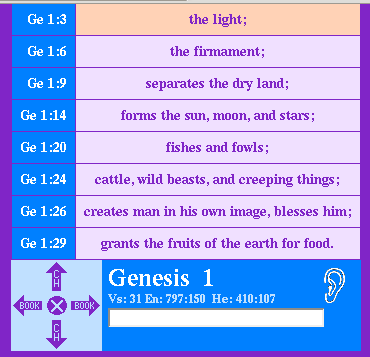 This is useful for obtaining a quick overview of the chapter. The
window may be scrolled to show subtitles preceding the selected one.
Clicking on the identifier part in such a summary window:
This is useful for obtaining a quick overview of the chapter. The
window may be scrolled to show subtitles preceding the selected one.
Clicking on the identifier part in such a summary window:
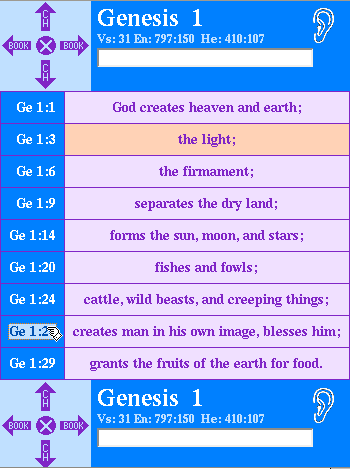 takes you back to the original view, only with the subtitle you
clicked highlighted and at the top:
takes you back to the original view, only with the subtitle you
clicked highlighted and at the top:

Looking Up a Passage
If we start MyWord KJV, we get Genesis chapter 1, but what if we
really wanted to see Psalms 150? We could keep clicking on the right
arrow of the navigation cross until we got to Psalms, then keep
clicking on the down arrow until we got to chapter 150, but that is
both tedious and boring. It is easier to go straight to it. The
search form provides a way to do this. We can type the reference to
the passage into the search form and hit "Enter", and a new window
will pop up containing the desired passage.
To go to Psalms 150, we type it into the search form:
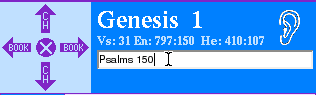 When we hit the "Enter" key on the keyboard, it pops up the desired
passage, with the first verse highlighted in yellow:
When we hit the "Enter" key on the keyboard, it pops up the desired
passage, with the first verse highlighted in yellow:
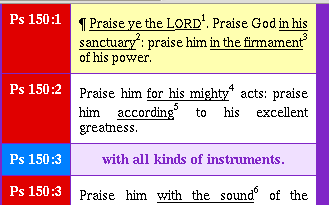 You can also specify a particular verse, as in Psalms 150:4,
and it will highlight that verse and place it at the top of the
display.
You can specify a range of verses, such as Psalms 150:3-5, and
it will display only those selected verses, not the entire chapter:
You can also specify a particular verse, as in Psalms 150:4,
and it will highlight that verse and place it at the top of the
display.
You can specify a range of verses, such as Psalms 150:3-5, and
it will display only those selected verses, not the entire chapter:
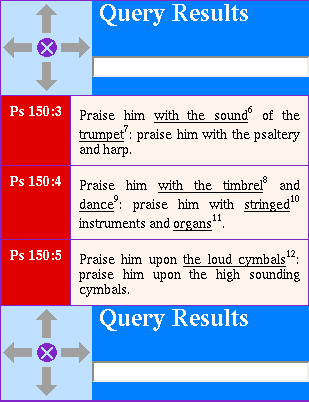 (If you want to display a single verse, such as you might want to do
when composing an email with an embedded URL, or a web page with an
embedded iframe, just specify a range like John 3:16-16. Using
the same verse number as the first and last verse referrence causes
MyWord KJV to display only a single verse.)
(If you want to display a single verse, such as you might want to do
when composing an email with an embedded URL, or a web page with an
embedded iframe, just specify a range like John 3:16-16. Using
the same verse number as the first and last verse referrence causes
MyWord KJV to display only a single verse.)
Smart Book Name Abbreviations
MyWord KJV is pretty flexible in how it allows you to specify the
names of books in a lookup.
- It doesn't care how you capitalize the name. Psalms,
PSALMS, psalms, and psAlmS, will all get you the
the book of Psalms.
- It allows you to abbreviate the book name. Psalms,
Psalm, Psal, Psa, and Ps will all get you
the the book of Psalms. In fact, you only need to specify enough of
the first few letters to be different from any other book. Thus
Mal will get Malachi, and Mat will get Matthew, but
Ma will get you an error message!
- Books such as 1 Samuel, 2 Chronicles, and 3 John must be specified
without a space between the book number and the name: 1s,
2c, and 3j. This last example is very streamlined. No
capital letters were used, and the shortest possible book name was
used. While this may not be conventional style, it is handy when you
just want to get to a passage quickly.
Simple Range Specifiers
We have already seen the simplest kind of range specifier: Psalms
150:3-5. This is of the form Book ch:vs. Range specifiers
can be made easier to type:
- First, you can abbreviate here also by dropping the space between
the book and the chapter. Thus something like ps150:3-5 is
allowed. This is also handy when you just want to get to a passage
quickly.
- You can use a period (.) instead of a colon (:); this is easier to
type, since you don't have to hold the shift key down. So
ps150.3-5 is also allowed. (You can also use a space instead
of a period, but it looks confusing to me.)
Compound Range Specifiers
It is possible to specify more than a single range in a search. For
instance, you can specify re2.1,8,3.1-2,ro1.16-18 and you will
get:
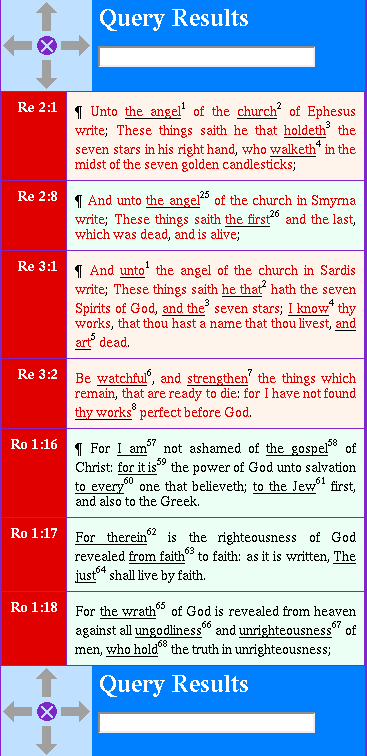 Notice how each separate passage is distinguished from those before
and after it by contrasting background colors. This aids rapidly
scanning the query results.
MyWord KJV is very flexible in how it interprets these search
arguments. The program was designed to allow you to copy almost any
referrence to a Bible passage with the mouse and paste it into the
search form to retrieve the associated text. This can be very useful
when you are reading something that has such referrences in it and
want to actually see the text being referrenced. Occasionally you may
have to remove a space in something like 2 Ki, making it
2Ki to get it to work, but most of the time it "just works"!
Notice how each separate passage is distinguished from those before
and after it by contrasting background colors. This aids rapidly
scanning the query results.
MyWord KJV is very flexible in how it interprets these search
arguments. The program was designed to allow you to copy almost any
referrence to a Bible passage with the mouse and paste it into the
search form to retrieve the associated text. This can be very useful
when you are reading something that has such referrences in it and
want to actually see the text being referrenced. Occasionally you may
have to remove a space in something like 2 Ki, making it
2Ki to get it to work, but most of the time it "just works"!
Basic Keyword Search
One of the most useful features of MyWord KJV is the keyword search
capability. With it, you can find all the verses that contain a given
word. Basic keyword searching is done by typing a slash (forward "/",
not backward "\"), followed by the word you are looking for:
 Pressing the "Enter" key results in:
Pressing the "Enter" key results in:
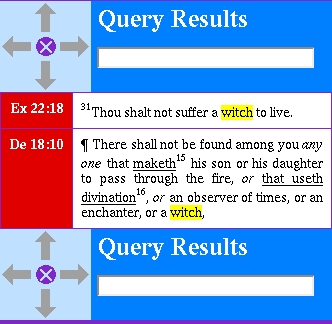
Wildcard Keyword Searching
Sometimes you need to be more flexible with a keyword search. What if
you wanted any verse containing any word that started with "witch",
such as "witches", "witchcraft", "witching", "witchery", "witcheries",
etc.? To do this, especially when you do not know all the
possibilities in advance, requires a wildcard search.
The simplest wildcard is the "asterisk", or "star". It represents any
sequence of characters. It is usually used in combination with other
non-glob characters. We can use it to perform the witch etc. search
above:
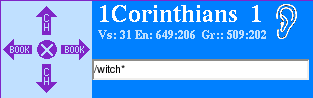 Pressing the "Enter" key gives us:
Pressing the "Enter" key gives us:
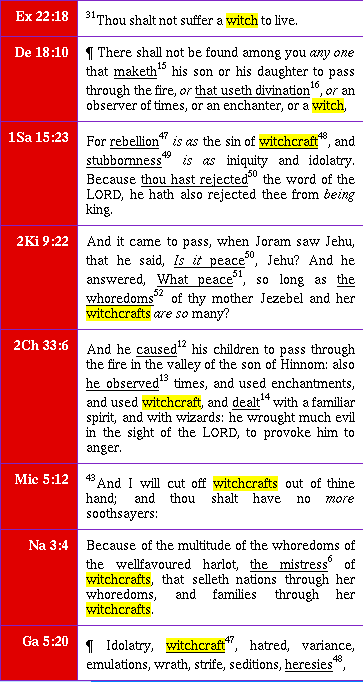 MyWord KJV implements wildcards using the Linux bash shell scripting
concept of globs, which may be understood in detail by
clicking here.
Wildcards provide a lot of flexibility, but rather than delve into
that here in this Help page, the interested reader should follow the
link to learn all the capabilities that they offer.
MyWord KJV implements wildcards using the Linux bash shell scripting
concept of globs, which may be understood in detail by
clicking here.
Wildcards provide a lot of flexibility, but rather than delve into
that here in this Help page, the interested reader should follow the
link to learn all the capabilities that they offer.
Hebrew and Greek Searching
MyWord KJV has the ability to search not only English words, but also
Hebrew and Greek words. To search a Hebrew word, such as
kashaph (the Hebrew word for "witch"), you enter a slash
followed by its Strong's number, 3784, preceded by a leading zero,
into the search form:
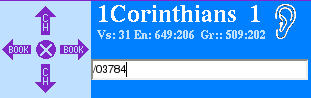 Pressing the "Enter" key gives us:
Pressing the "Enter" key gives us:
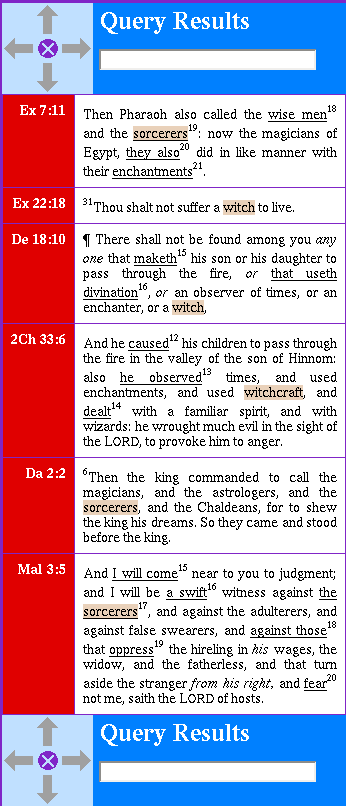 This gives a few more verses, as the same Hebrew word also got
translated as "sorcerer". Notice how the English words were
highlighted in yellow, but the Hebrew words got highlighted in tan.
The Greek word for "sorcerer" is "magos", and its Strong's
number is 3097. A Greek search is done the same as a Hebrew search
except that the leading zero is ommited for Greek words:
This gives a few more verses, as the same Hebrew word also got
translated as "sorcerer". Notice how the English words were
highlighted in yellow, but the Hebrew words got highlighted in tan.
The Greek word for "sorcerer" is "magos", and its Strong's
number is 3097. A Greek search is done the same as a Hebrew search
except that the leading zero is ommited for Greek words:
 Pressing the "Enter" key gives us:
Pressing the "Enter" key gives us:
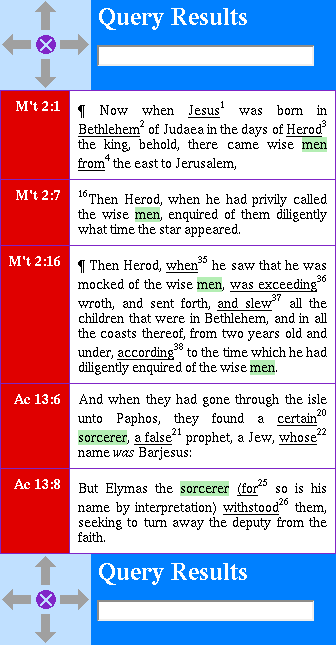 Notice that the Greek words are highlighted in green. This is easy to
remember, because "Greek" and "green" both start with the letters
"GR". Notice that once again, the original Greek word also has
another meaning: "wise men".
Remember that the Strong's number can be obtained either by clicking
on the word and looking at the lexicon page, or by hovering over the
word and looking at the bottom of the window, as described earlier in
the section Hot Text.
Notice that the Greek words are highlighted in green. This is easy to
remember, because "Greek" and "green" both start with the letters
"GR". Notice that once again, the original Greek word also has
another meaning: "wise men".
Remember that the Strong's number can be obtained either by clicking
on the word and looking at the lexicon page, or by hovering over the
word and looking at the bottom of the window, as described earlier in
the section Hot Text.
Too Many Verses
MyWord KJV will return the full verse text for a search only if there
are less than fifty matching verses. If there are more than this, a
table is returned listing the references to the verses. The following
was produced by searching for /gold:
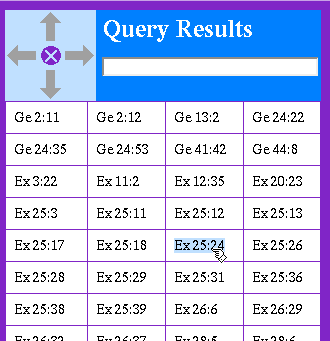 Clicking on a reference in the table will pop up a window containing
the associated verse, highlighted in yellow, in the context of the
full chapter in which it occurs:
Clicking on a reference in the table will pop up a window containing
the associated verse, highlighted in yellow, in the context of the
full chapter in which it occurs:
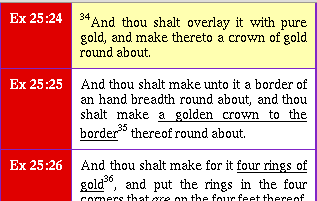
Compound Searches
All of the search types described so far look for a single word, or a
single wildcard class of word. MyWord KJV also has the ability to
perform compound searches. A compound search involves more than one
search term. So far, we have only seen single term searches.
Compound searches allow finding all verses that contain either one
specified word or another specified word. An example would be finding
all verses that contained either "witch" or "sorcerrer" (or both). We
do this by preceding the first word with a slash, and following the
first word with a vertical bar (|), and then the second word:
 Pressing the "Enter" key gives us:
Pressing the "Enter" key gives us:
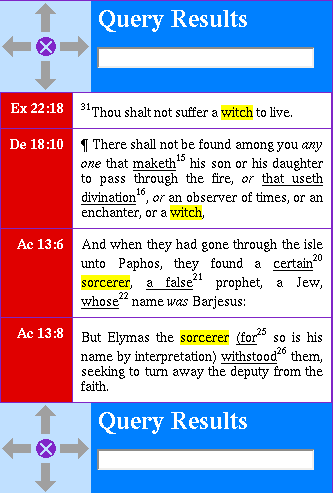 It is also possible, using a compound search, to find all verses that
contain both a specified word and also another specified word as well.
This is done by successive slash operators. Thus to find all verses
that contain both "witch" and "fire", we enter /witch/fire
into the search form.
If we want to find all verses that contain one word, but not another,
then we use the backslash (\) operator. Thus to find all verses that
contain "witch" but not "fire", we enter /witch\fire into the
search form.
It is also possible, using a compound search, to find all verses that
contain both a specified word and also another specified word as well.
This is done by successive slash operators. Thus to find all verses
that contain both "witch" and "fire", we enter /witch/fire
into the search form.
If we want to find all verses that contain one word, but not another,
then we use the backslash (\) operator. Thus to find all verses that
contain "witch" but not "fire", we enter /witch\fire into the
search form.
Dictionary Display
MyWord KJV can display information about the words in a range of
verses. (Remeber that a range can include several distinct passages
of scripture.) Because it is short, Psalm 150 makes a good example.
We can display all the words in a range by following that range with
the question mark (?) operator:
 Which produces a table of all the words appearing in that range,
sorted alphabetically:
Which produces a table of all the words appearing in that range,
sorted alphabetically:
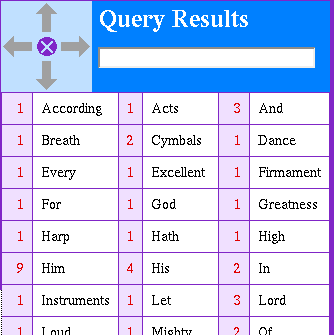 We can also display them sorted by occurance count, which is how many
times each word appears in the range. We do this by using the
exclamation point operator:
We can also display them sorted by occurance count, which is how many
times each word appears in the range. We do this by using the
exclamation point operator:
 Which produces:
Which produces:
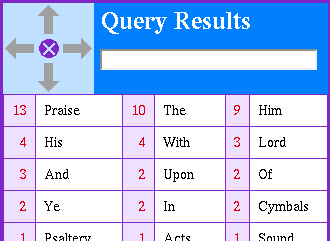 From which we can see that the word "praise" occurs more than any
other word in Psalm 150.
We can also get the list of Hebrew or Greek words in the range, in
Strong's number order, by using the number sign (#) operator:
From which we can see that the word "praise" occurs more than any
other word in Psalm 150.
We can also get the list of Hebrew or Greek words in the range, in
Strong's number order, by using the number sign (#) operator:
 Which produces:
Which produces:
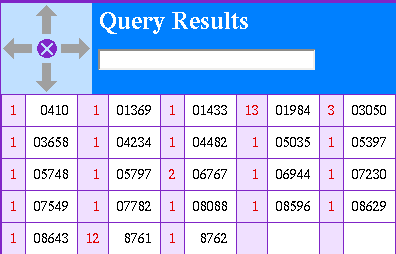 Clicking on one of these Strong's numbers pops up a window with the
associated Strong's lexicon entry in it.
And we can get the same Strong's numbers sorted in frequency of
occurrance by using the at sign (@) operator:
Clicking on one of these Strong's numbers pops up a window with the
associated Strong's lexicon entry in it.
And we can get the same Strong's numbers sorted in frequency of
occurrance by using the at sign (@) operator:
 Which produces:
Which produces:
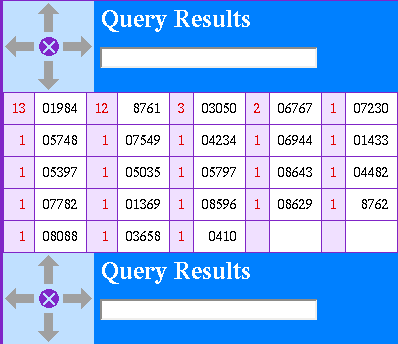
More on Subtitles
While it has already been shown how to display the subtitles, and only
the subtitles, in a chapter, it is also possible to display all the
subtitles in any given range. This is done by following that range
with the dollar sign ($) operator:
 Which produces:
Which produces:
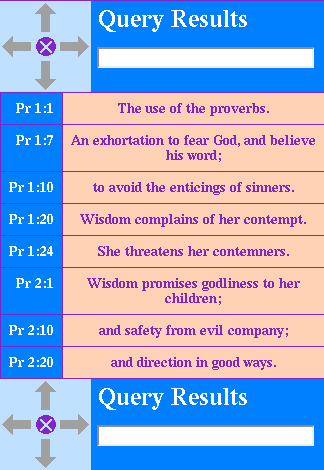 Notice how we have displayed not one, but two chapters from Proverbs.
As before, clicking on one of the displayed subtitles will pop up a
new window containing the subtitles from the chapter where the clicked
on subtitle is found, with the clicked on subtitle highlighted in
orange at the top of the display. Likewise, clicking on the book,
chapter, and verse reference in the left column will display the
containing chapter, with the clicked on subtitle highlighted in orange
at the top of the display.
Notice how we have displayed not one, but two chapters from Proverbs.
As before, clicking on one of the displayed subtitles will pop up a
new window containing the subtitles from the chapter where the clicked
on subtitle is found, with the clicked on subtitle highlighted in
orange at the top of the display. Likewise, clicking on the book,
chapter, and verse reference in the left column will display the
containing chapter, with the clicked on subtitle highlighted in orange
at the top of the display.
Thompson Chain Reference
In some verses (where it applies) you will see margin notes in the red
margin to the left of the text of the verse. Those margin notes that
are in black are keyed to the Thompson Chain Refrence, or TCR. If you
hover the mouse over one of these margin notes, you are likely to see
a yellow baloon pop up giving more detail (if more is available) about
that TCR note.
If you click on a TCR note, you will cause the Thompson Chain
Reference Index to be loaded into a separate window. The index only
gets loaded the first time you click on a TCR note. This is a large
file, so please give it time to load. After it has loaded, it will be
positioned so that the top line of the window that lists verses that are
all keyed to that same topic. If you hover the mouse over the list of
scriptures, the entire list will be highlighted. If you then click on
that list, a new window will pop up containing the text of all those
scriptures.
If you click on another TCR note, without exiting the Index window,
then the Index window will be quickly positioned to the appropriate
set of verses for the TCR note you just clicked on; you will not have
to load the index again.
Of course, you may also manually load the TCR Index by clicking the
Index button at the top or bottom of a scripture
window. You may also manually search the index either with the scroll
bar or the Alt-F search function of your browser.
Gazeteer
In some verses (where it applies) you will see margin notes in the red
margin to the left of the text of the verse. Those margin notes that
are in white are keyed to the Gazeteer of Places. If you click on a
Gazeteer note, you will cause the Gazeteer of Places to be loaded into
a separate window. The index only gets loaded the first time you
click on a Gazeteer note. This is a large file, so please give it
time to load. After it has loaded, it will be positioned so that the
top line of the window lists verses that are all keyed to that same
topic.
In the Gazeteer window, the name of the place appears in the red
margin to the left, and the list of all the scriptures that mention
that place is in the white area to the right. If you hover over the
list of scriptures, it will be highlighted. If you then click on it,
a new window will pop up containing all those scriptures.
If you click on the place name in the Gazeteer window, a new window
will pop up taking you Google Maps. The location of the selected
place will be shown by a marker on the map.
If you click on another Gazeteer note, without exiting the Gazeteer
window, then the Gazeteer window will be quickly positioned to the
appropriate place for the Gazeteer note you just clicked on; you will
not have to load the Gazeteer again.
Of course, you may also manually load the Gazeteer of Places by
clicking the Gazeteer button at the top or bottom of a
scripture window. You may also manually search the Gazeteer either
with the scroll bar or the Alt-F search function of your browser.
Conclusion
MyWord KJV is a web-based interactive Bible browsing tool. It was
developed with the user in mind. This "Help" page has described its
operation from a user's point of view. The user interface —
appearance and behavior of the windows — has been the principal
focus of the development effort. There are many other Bible sites on
the web, but MyWord KJV tries to distinguish itself by being the
easiest to use.
|